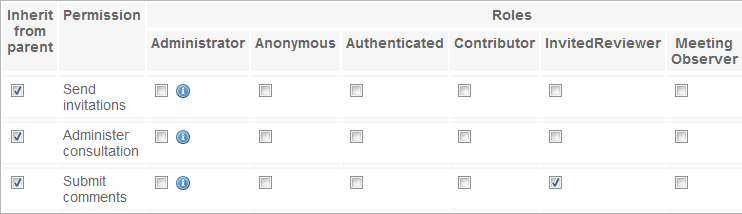Navigation
Helpdesk
For accounts and assistance email the helpdesk at helpdesk@eionet.europa.eu
Account services
- I have lost my password
- View my memberships
Places
The Eionet password expires two years after it was last changed.
- Main features
- Content types
- Talkback consultation
- IG administration
- User management
Content types in an Interest Group
Talkback consultation
This tool allows systematic, per-paragraph commenting for documents. It is best suited for draft version of reports, on which a (large) group of involved persons should give feedback before issuing the final version. Comments are easily manageable, can be viewed inline with the related paragraph, or exported to Excel files for futher processing.
Adding a section

After the creation of the consultation object, a document must be added for review. For better overview and less content on a single web page, the document should be split into sections (chapters).
The Add section form contains only two fields: Title and Body. Before entering text in the body input, please consult the help section on the HTML editor.
When the user submits the form, the application will automaticall split all paragraphs of the text entered in the Body input field, allowing separate comment block for each of them.
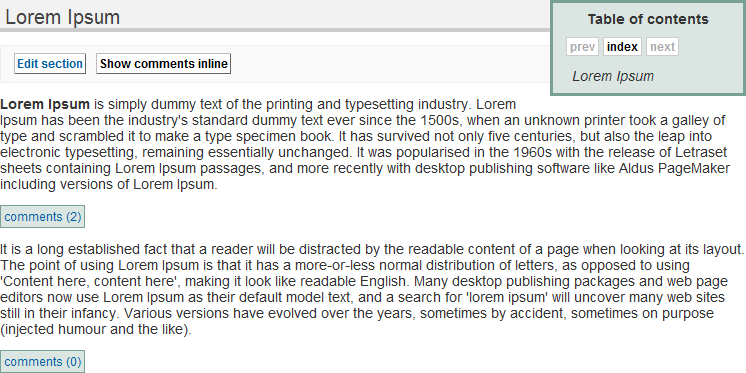
Clicking on the comments buttons will open a window showing any existing comments on that paragraph and the possibility to add another one. If the user clicks on the Show comments inline button, then all comments and replies will be displayed under each paragraph. Show comments inline will change to Hide comments:
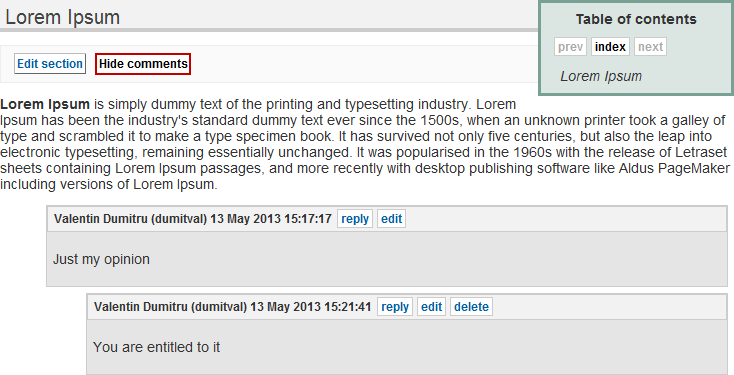
Section edit
The editing interface of a section allows:
- Splitting a paragraph in two (this is also the way to insert a paragraph somewhere)
- Editing the content of a paragraph
- Merge two paragraphs
- Swap order of two paragraphs
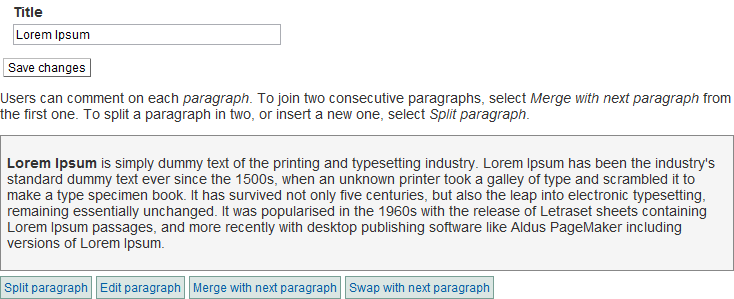
Invitations
It is possible to send invitations to a group of users, so they will be allowed to post comments even if they don't have a role in the current IG, and even if they don't have an LDAP user.

After filling in the required information (name of person, email address, etc.), click on Send invitation and the user will receive a mail with your message and a customised link to the consultation which will allow commenting.
If you have a larger group of persons to invite, the process can be somewhat automated by using an Excel file to upload the data to the IG.
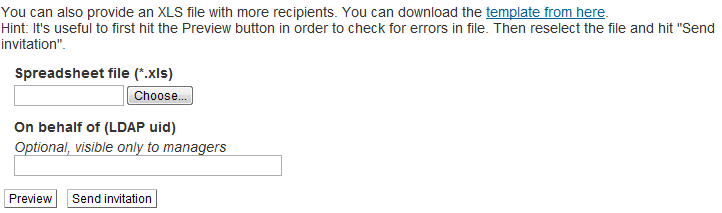
As detailed also in the invitation page, in case of using Excel templates please use the Preview button to check any errors (most likely because of missing data in mandatory fields). Correct the Excel file and try again. When there are no more errors, click on Send invitation.
Manage invitations

Administrator always have an overview of all sent invitations. At any time any invitation can be revoked by clicking the Revoke link. An overview of revoked invitations is also present.
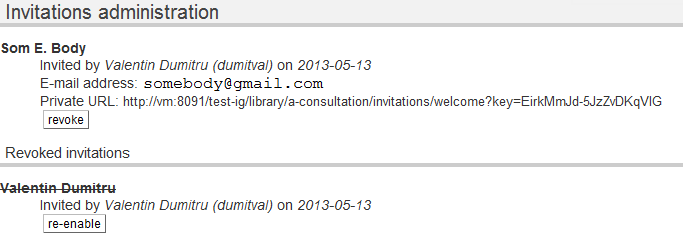
Note. Invitations can be revoked but not deleted, they will always appear in the Revoked invitations list for conformity. They can also be re-enabled from there.
Comments administration

Administrators can also view and export all comments for further processing. CSV (Comma delimited text files) and Microsoft Excel worksheets are supported as export formats.
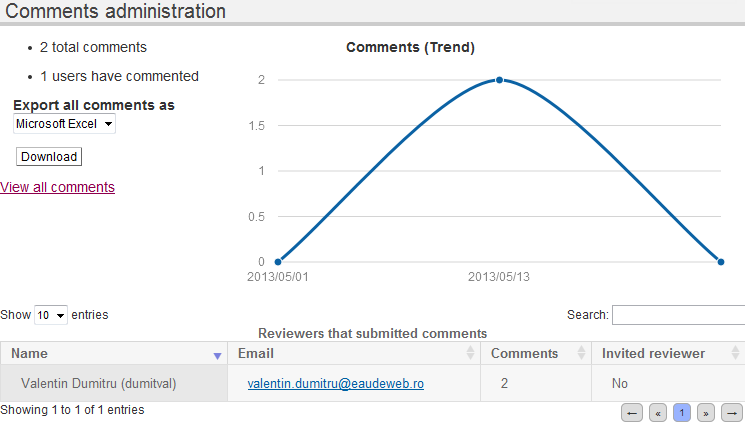
A click on View all comments will show all comments in a table, with direct links to the original commented paragraph.
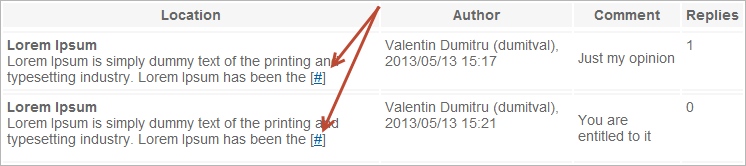
Edit permissions

Administrators have the possibility to assign different permissions in the permissions administration page.